How to Speed Up WordPress Site?
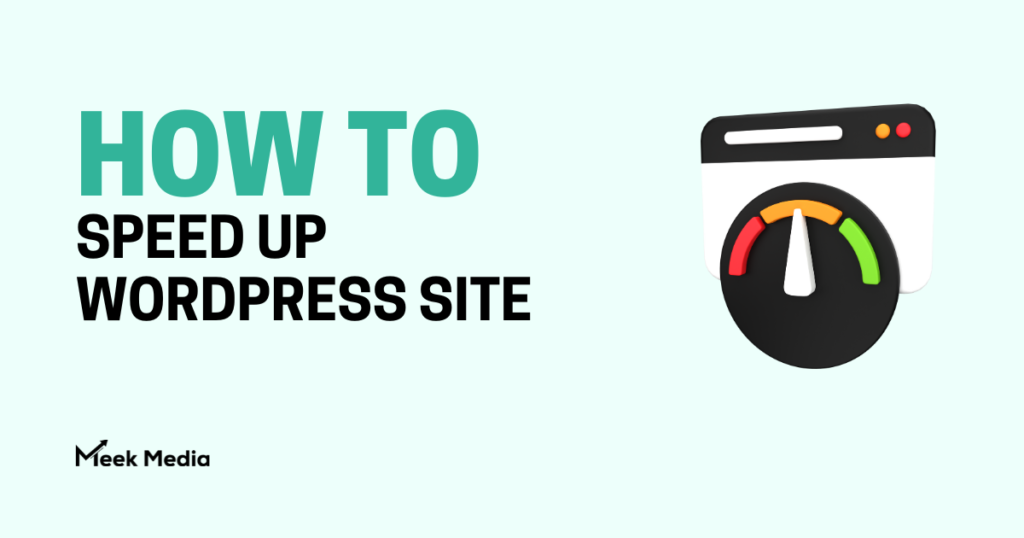
It’s very important for all websites to maintain speed, but with the amount of images, content and ads on WordPress sites, it can be a real challenge. If you’re struggling to keep your site load faster, or just want some tips to speed up your WordPress site, then you are in the right place.
In this post we’ll be going over the best ways to speed up a WordPress site. These range from advice on hosting, browser caching and image optimization.
It needs a lot of management in the backend by the developers and the technical team. Additional features require a lot of plugins, frequent updates, slow pages, poor SEO ranking (affecting the business), vulnerability to hackers, and sudden site breakdowns.
Having a website that takes a long time to load frustrates the viewer, and some decline to view it altogether. The speed and smoothness of the site relies on how well the site is optimized.
Why Is Site Speed Important?
As per a study by Kissmetrics infographic, if it takes more than 3seconds to open a website, the user abandons the site. Speed is a little more crucial for e-commerce websites, as it can cost a whopping amount for any delay in loading the site. For the product to get a good ranking on the web, Google suggests it has a good site speed. But in the run to achieve this, the owner shouldn’t compromise on the quality of content.
How to Speed Up WordPress Site?
A lot has been read and learned about how and what impact does the slow speed of website effects the business. Now let’s jump to the point How to Speed Up WordPress Site? The real applicable ways to fill up this gap.
1. Use Fast Hosting
To improvise the site’s speed, one can opt for performance-optimized hosting. A slow hosting makes the website slow, even if front-end optimization is done. Digital Ocean and Cloudways are some good hosting provider that one can go for to get the best performance. Some easy on pockets options are A2 Hosting and NameCheap, which too can give you excellent results. Not to be forgotten is the server location, as the physical location of the server has a large impact on the page load time. Therefore, it is better to choose the location for the server at the same point where the targeted audience is.
2. Use a Content Delivery Network (CDN)
Another helpful way to speed up WordPress is to use of Content Delivery Network (CDN). The job of CDN is to speed the altogether global loading time by caching one static content on a clubbed group of ‘edge’ servers from all over the world. When the viewer visits the site, he/she can download the content from the nearby edge server rather than from the main server, which might be slightly far off. Less physical distance lets the file download faster, making the site open quicker. There are quite several good CDNs available that can be easily used for WordPress:
- KeyCDN
- Stackpath
- BunnyCDN
- Cloudflare
Some hosts have their built-in CDN as well which one can get paying no extra cost.
3. Optimization of the Images
Image size occupies majorly half of the website file size, as per a study by HTTP Archive. So there is a scope for optimizing the site size and reducing the load to speed up the site. Optimization can be done in 2 ways:
- Resized dimensions- As per the use and requirement, one can resize the image. If it’s a blog that has a content area of 400px, then the maximum you can do is resize the image to 800px. The image px is almost double for the retina screen.
- Compression- After resizing, the image has to be compressed to reduce the file size. Compression too can be done in 2 ways- LOSSY (compromise with the image quality, huge saving in file size), LOSSLESS (no compromise with the image quality but less saving in file size).
A strategy applied by many sites is to resize the image as per the display width and then compress using lossy compression. This optimization can be done before uploading the images too. WordPress too offers image optimization such as – ShortPixel, Imagify, Smush and many more. Developers also use a trick called lazy loading using WP Rocket or the free Lazy Load plugin. There is also a workaround that can be done, i.e. to use MP4 Videos and Elementor video widget, instead of GIFs for animations, as it can help to reduce the file size.
4. Optimize CSS
The CSS code of the site can also help in front-end optimization. This can be done in 2 ways:
- CSS codes have whitespaces and redundant characters. If minified, these can be eliminated, thus resulting in the site’s optimization.
- If CSS files are clubbed together, it will generate a single large HTTP request which is far better than several small requests.
One can also use WP Rocket plugin to perform this optimization.
5. Optimize JavaScript
JavaScript can also be minified and combined to optimize the site. However, it should be kept in mind that combining some JavaScript can pop up issues. So it’s better to avoid minifying such files. Here too, WP Rocket can be used for optimization.
6. Use of a Fast Theme
Every site has its front-end content theme. This theme contributes a lot to front-end optimization. It’s better to choose a theme that eliminates unnecessary features and is user-friendly at the same time. An example of one such theme is Hello Theme, which is the best and fastest.
Even you may use theme builders like Elementor. Besides Hello Theme, there is Astra, GeneratePress, and Neve. These three can support Elementor Builder or Thrive Architect.
7. Use Fast Plugins and Limit Plugin Usage
Every plugin that is added has its number of database queries, HTTP queries, and file size. So it’s important to check and choose the plugin to avoid any avoidable weightage resulting in a slow website.
Not just the number of plugins, but also the type or quality of plugin that is used matters. A slow plugin makes the site even slower. Some basics need to be kept in mind while choosing a plugin:
- Use a plugin when it is required.
- Use of a good quality plugin.
- Try using Elementor / Elementor Pro, as it eliminates the chances of using a plugin.
8. Optimize the site’s Database
The content and the settings are in the site’s WordPress database. Every time a viewer visits the site, the server sends the query to the database to retrieve all the information from the database (there is an escape to this step that has been covered earlier).
So when the database is heavy, it is surely going to affect the site speed and performance. Besides this, it is also going to affect the server’s resources. Some technical team makes it a routine habit to regularly clean the site’s database.
9. Limit or Disable Revisions
While WordPress gives the option to make changes and do revisions, it sometimes forgets to delete the not required previous revisions or some drafts created by us in the past. There is a setting that can be done that enables to limit the post revision versions using the WP Revisions Control plugin.
10. Offload Media Files
Using lots of media files on your site also drains the server. For these images, the server first has to store these images and then serve up all those images.
Another way round for this is the use of CDN, which takes the images from the server in the CDN cache and then serve these images from the cache.
But still doesn’t zero the usage of resources. Although offloading the media files in external storage spaces like Amazon S3, DigitalOcean Spaces, Google Cloud Storage, etc. can reduce the number of resources used up. One can use the WP Offload Media plugin from Delicious Brains to install this on WordPress.
11. Use Gzip Compression
The database in the server uses maximum resources. The Gzip helps to compress the data size by reducing 70% of its data size. Most of the WP performance plugins already have Gzip compressor enabled. If not, one can use the Enable Gzip Compression plugin too.
12. Use Browser Caching
When a visitor subsequently visits the site, the browsing caching prompts the visitor’s browser to store static assets on its local computer. For next subsequent visits, the visitor’s site will automatically retrieve those files from the local cache.
13. Optimize Your Comments
The comments section is quite important for some sites. But each comment adds an extra HTTP request to Gravatar for the user image to appear, thus adding weight to the database. So it is suggested to optimize it so that it doesn’t end up dragging the site in 2 ways:
- Use Lazy Load for Comments plugin.
- Uncheck and disable Avatar images to reduce HTTP images.
- Take the help of third-party comments systems like Disqus or Facebook Comments.
However, if the site doesn’t need a comments section, it can be disabled fully.
Your WordPress site speed is should load faster for your business growth. Even after trying out all the above-given solutions. There is always a left scope for betterment. In a run to make the site look innovative and catchy, the speed gets compromised because of media files and additional features. Here, in the thrust to balance the speed and design, the developers and designers come up with many creative ideas. Speed optimization is one such point where they can prove their specialist skills.
Hopefully, these above tips help you in speed optimization. For more of such post, keep following our blog.
If you have any query regarding anything, you may ask in the comment below.