How to Duplicate WordPress Page or Post?
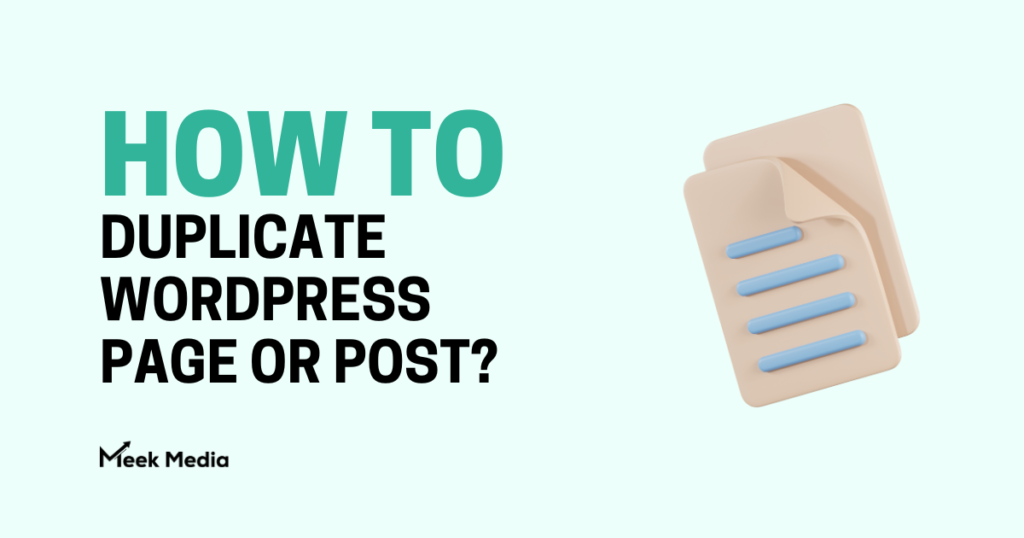
In the world of WordPress, there are times when we need to duplicate a page or post with a single click. Whether it’s to create a template or make minor tweaks without affecting the live site, having an easy way to duplicate a page can be a helpful tool in your workflow. In this article, we’ll discuss how to duplicate a page in WordPress, clone WordPress pages, and work with WordPress duplicate post tools.
Working with WordPress makes it easy to create and manage content on our website, but when it comes to duplicating or copying pages, things can become somewhat tricky. With the right plugin or technique, you can effortlessly WordPress copy page or duplicate page template WordPress to streamline your process and save valuable time. We’ll explore the options for how to copy a page in WordPress and make the entire process a breeze.
Stay tuned as we dive into the quick and straightforward methods for duplicating or cloning WordPress content, ensuring that you can spend more time creating and publishing your website’s incredible features. So, let’s get started on mastering the art of duplicating pages and posts within your WordPress site.
How to Duplicate WordPress Page and Post?
Learning how to duplicate a page in WordPress is an essential skill for webmasters and content creators. It saves time and effort when needing to create a new post or page with the same structure, layout, or content. Similarly, WordPress duplicate post and WordPress copy page options allow us to rapidly recreate existing pages for various purposes, such as A/B testing or translation.
Whether it’s working on a new project or updating old content, knowing how to copy a page in WordPress is a valuable skill. Among the most popular ways to duplicate posts or pages is using a plugin, manual methods or utilizing the built-in Gutenberg editor’s copy and paste capabilities.
Let’s take a look at some advantages of cloning a WordPress page or post:
- Maintain consistent design, layout, and format for multiple pages or posts
- Easily replicate content for translation or localization efforts
- Create drafts of existing pages for testing and modification before publishing
To duplicate pages or posts, there are several methods available. Each method may differ based on preference and the specific WordPress setup. Here are the Top 3 methods we recommend:
- Using Plugins: Many plugins are available, some of which are specifically designed to clone posts and pages. Duplicate Post and Yoast Duplicate Post are among the most popular ones.
- Manually: The manual method involves copying the content, choices, and metadata to a new draft. This can be done using built-in WordPress features or third-party page builders.
- Gutenberg Editor: WordPress’ block-based editor, Gutenberg, offers a simple copy and paste option to duplicate content between pages or posts.
While plugins are often the preferred method to duplicate a page template in WordPress, it’s worth trying out other options to find the one that suits specific needs. Each method offers advantages and drawbacks, and the best one will vary depending on unique requirements.
Clearly understanding the ins and outs of WordPress page and post duplication is crucial for website owners and content creators looking for an efficient way to manage and maintain their site. With the right knowledge and tools, duplicating pages and posts becomes a hassle-free process that can save significant time and effort.
Why Duplicate a WordPress Page or Post?
When managing a WordPress website, there are many reasons why you might want to duplicate a page or post. In this section, we’ll explain some of the most common purposes for duplicating content in WordPress, whether you want to clone a WordPress page or create a duplicate page template in WordPress.
One primary reason for duplicating is to preserve the original design and layout of a page or post that you have already customized. This saves you the hassle of re-creating the same design each time you create a new post or page. By learning how to duplicate a page in WordPress, you can:
- Save time and effort editing and formatting
- Maintain a consistent look and feel across your site
Another common reason for duplicating content is to create multiple variations of a page or post for testing purposes. This can be helpful in situations like A/B testing, where you want to compare how different design elements, headlines or calls-to-action perform. When you understand how to copy a page in WordPress, you can easily create variations for analysis and testing.
Duplicating is also helpful when you need to create a translated or localized version of your content. Instead of starting from scratch and potentially losing your original formatting, you can make a copy of the page or post, thus preserving its structure as you translate the text.
Moreover, if you use WordPress to manage online courses, membership sites, or product pages, duplicating can speed up the process of creating new courses or product listings without re-creating each element from scratch.
To sum up, here are the primary reasons you might want to duplicate a WordPress page or post:
- Preserve the original design and layout
- Save time and effort while creating new content
- Maintain a consistent look and feel across your site
- Create variations for testing purposes
- Translate or localize content easily
- Simplify workflows for online courses, membership sites, or product pages
Once you’ve decided that duplicating content is the right move for your WordPress site, it’s essential to learn how to do it effectively and efficiently. In this article, we will cover WordPress duplicate post and WordPress copy page techniques that enable you to duplicate your content with a single click.
Choosing the Right Plugin for One-Click Duplication
When you need to duplicate a page in WordPress or create a copy of a post, selecting the right plugin is essential. In this section, we’ll provide you with some top-rated plugins that allow one-click duplication, making the process of WordPress page cloning easy and efficient.
Among the numerous plugins available in the WordPress repository, we’ve identified some that stand out for their functionality and ease of use. Here are four exceptional options to consider for your WordPress duplicate post or WordPress copy page needs:
- Duplicate Post: This highly popular plugin lets you duplicate posts or pages with a single click, retaining all the original content and metadata. It offers customizable settings, allowing you to decide which elements to copy and which ones to leave out.
- Yoast Duplicate Post: Formerly known as Duplicate Post by Enrico Battocchi, this plugin is now powered by Yoast, a renowned name in the SEO arena. With over 3 million active installations, it offers a robust solution for how to copy a page in WordPress.
- Post Duplicator: This fully-featured plugin allows you to create duplicate page templates in WordPress and duplicate posts or custom post types. In addition to one-click duplication, it has an option to add an offset to the post date, supporting seamless scheduling of duplicated content.
- WP Page Post Clone: This lightweight, easy-to-use plugin enables you to clone WordPress pages or posts by adding a simple “Clone Me!” button to the post submit box. With a no-fuss, minimal approach to duplication, it’s perfect for those looking for simplicity and efficiency.
To help you choose the right plugin for your specific needs, consider the following factors:
- Compatibility: Ensure the plugin is compatible with your WordPress theme and plugins. Reading reviews and checking the plugin’s documentation can give you valuable insights.
- Functionality: Make sure the plugin offers the features you require, such as copying custom post types or cloning specific elements (e.g., tags, images, metadata) of a page or post.
- Usability: Look for user-friendly plugins that don’t require extensive setup or a complex user interface.
By carefully evaluating the available options and essential features, you’ll be well-equipped to make the best choice for duplicating WordPress pages and posts with a single click.
Step-by-Step Guide to Duplicate with a Single Click
It’s easy to learn how to duplicate a page in WordPress or create a WordPress duplicate post with just a single click. We’ll walk you through the process using a popular and user-friendly plugin. Follow our step-by-step guide to creating a seamless copy of your WordPress pages or posts.
- First, we need to install and activate the plugin. For this tutorial, we’ll be using the Duplicate Post plugin. Navigate to your WordPress dashboard, then go to Plugins > Add New. In the search bar, type in “Duplicate Post” and install the one by Enrico Battocchi.
- Once installed, activate it by clicking the Activate button. The plugin is now ready to help you clone a WordPress page or post.
- Now you can start duplicating your pages or posts. Go to Pages if you want to copy a page, or Posts if you want to create a duplicate post. Hover over the page or post you’d like to copy, and you’ll see a new option labeled Clone. Simply click on it, and a duplicate of the selected item will be created.
To help you keep track of duplicated items, here are some useful details:
| Item | Auto-generated Identifier |
|---|---|
| Duplicated page | “(Draft) (Cloned)” |
| Duplicated post | “Duplicate of [Original Name]” |
- Navigate to the duplicated page or post in your list of WordPress pages or posts. Here, you can edit the duplicate page or post, adjust settings like its title, content, and featured image. Make sure to review all elements before publishing the duplicate.
Remember, the duplicated page or post will remain as a draft until you publish it.
By following these four simple steps, you’ve successfully learned how to copy a page in WordPress and create a WordPress duplicate post in just a single click. Now you can manage your content more efficiently with this handy tool, making it easy to create and edit your posts or pages effortlessly. Experiment with the Duplicate Page Template WordPress option to further streamline your content creation experience.
Tips for Troubleshooting Duplication Issues
Sometimes, you may face some challenges when trying to duplicate a page in WordPress or clone a WordPress page. In this section, we’ll share tips for troubleshooting common duplication issues to ensure a smooth duplication process.
First, let’s make sure the WordPress duplicate post or page plugin is installed and activated. We recommend using the Duplicate Post plugin or Yoast Duplicate Post, as they’re both reliable and easy to use. Keep in mind that you’ll need administrative access to your site to install and activate plugins.
If you’re using one of these plugins and still experiencing issues with how to copy a page in WordPress, follow these steps:
- Double-check plugin settings: Sometimes, certain features like Duplicate Page Template in WordPress might not be enabled by default. Make sure to review plugin settings and enable the desired features.
- Clear your cache: Cached data may cause conflicts during the duplication process. Clear your browser cache or use caching plugins to clear your site cache to ensure you’re seeing the most recent version of your page or post.
- Update your permalinks: If links to duplicated pages or posts generate 404 errors, you can fix this issue by updating your permalinks. Go to Settings > Permalinks in your WordPress dashboard and click Save Changes without making any modifications.
- Disable conflicting plugins: Other plugins may interfere with the WordPress copy page process. Disable any recently installed or updated plugins one at a time to identify the culprit.
- Check for theme compatibility: Some themes may not be compatible with the duplication plugin. Consider testing the duplication process using a default WordPress theme, such as Twenty Twenty or Twenty Twenty-One, to see if the issue persists.
- Seek plugin support: If you’re still experiencing issues with how to duplicate a page in WordPress after trying these troubleshooting tips, reach out to the plugin’s support team for assistance.
In summary, to troubleshoot WordPress duplicate post or page issues, ensure your plugin is installed/activated, check plugin settings, clear your cache, update permalinks, disable conflicting plugins, and verify theme compatibility. With these tips, you should be able to successfully duplicate page template WordPress and streamline your content creation process.
Wrapping It Up
Learning how to duplicate a page in WordPress can significantly streamline your content creation process, saving you time and effort. WordPress duplicate post functionality allows you to reuse existing layouts and structures, making it easier to maintain consistency across your site. Below, we’ve outlined some key benefits of effortless duplication.
- By understanding WordPress copy page techniques, you’ll be able to quickly create new posts or pages using a familiar template. This speeds up the process and helps maintain branding consistency throughout your site.
- Knowing how to copy a page in WordPress is particularly useful for websites with repetitive content, such as product pages or event listings. Instead of creating each page from scratch, you can clone a WordPress page with the desired layout and simply update the information.
- Duplicate page template WordPress capabilities simplify the process of testing different designs or content tweaks. Duplicate your original content, make the necessary changes, and compare the results without disrupting the live version.
In closing, mastering the single-click duplication technique for pages and posts is an invaluable skill for any WordPress user. It not only saves time, but also enhances website consistency and simplifies design testing. Consider implementing this approach the next time you need to clone a WordPress page or post.