How To Setup and Install Google Search Console For SEO?
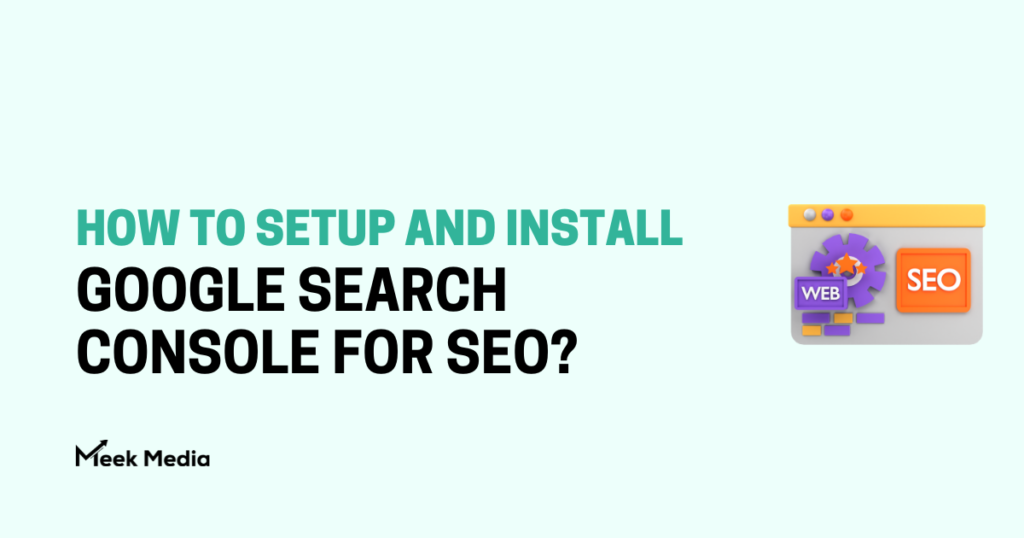
If you want to make your website show up better in Google searches, you should definitely use Google Search Console for SEO. This tool is really helpful because it not only lets you see how well your website is doing, but also gives you ideas on how to make it even better.
We can guide you through the steps to set up Google Search Console for your website. It doesn't matter if you're new to this or already know a lot about SEO, getting the hang of this can really improve how Google sees your site. Let's dive in together and explore the possibilities of Google Search Console to boost your SEO strategies!
Setting Up Your Google Search Console Account
To improve how your website shows up on Google, it's important to create a Google Search Console(GSC) account. This will help you track how your site is doing and decide what changes to make for better search results. We can guide you through these steps so that you can keep an eye on your website's performance and improve your SEO plan.
Login to Google Search Console Account
To begin, go to the Google Search Console website. If you have a Google account, you're almost there. Just log in with your current details. If you don't have one, you'll need to make it. Google account is like your entry pass to many Google services, not just Search Console, so remember your login info. After logging in, you'll see the Search Console dashboard, which is like your new main spot for improving your website.
Enter Your Domain or URL Path
Next, you’ll need to add your website to Google Search Console. You have two options for this: Domain or URL-prefix. The choice here depends on your preference and the technical setup of your site.
- Domain: This option requires DNS verification and covers all URLs across all subdomains and protocols for your domain. For example, choosing this would include both
http://example.comandhttps://blog.example.com. - URL-prefix: If you opt for this, you'll need to specify the exact URL you want to monitor, including the correct protocol (http:// or https://) and whether it’s www or non-www. This method offers several verification options but is limited to the specified URL path.
Verifying Your Website
To prove that you own your website and access all Google Search Console features, you need to verify it. The way you do this depends on how comfortable you are with technical stuff and how your website is set up. Here are the most common verification methods:
- DNS Record: Ideal for the Domain option. You’ll add a TXT record to your domain’s DNS configuration. This method encompasses your entire website.
- HTML File Upload: Upload a specific HTML file to your website. This method is straightforward and widely used.
- HTML Tag: Add a meta tag to the homepage of your site. It's a good option if you have direct access to your site's code.
- Google Analytics: If you already use Google Analytics, you can verify your site through the GA tracking code linked to your website.
- Google Tag Manager: Same as Google Analytics, if you have GTM installed, this can be a convenient verification method.
When you pick how you want to confirm, Google gives you clear steps to follow. It's important to follow these steps properly for a successful verification. After you verify, Google Search Console will start gathering data about how your site is doing. Just keep in mind, it might take a few days before you see any data.
By setting up your Google Search Console account correctly, you're building a strong base for your website's SEO efforts. Keeping an eye on how your site is doing and using the information from GSC can really help boost your search rankings. Remember, SEO takes time, and the advice from Google Search Console is really helpful in guiding your efforts in the right direction.
How to add Google Search Console to WordPress?
Integrating Google Search Console (GSC) into your WordPress site can really help improve your SEO. It's actually quite easy to do. By following these steps, you can easily link GSC with your WordPress website.
Step 1: Sign Up for Google Search Console
If you haven't done it yet, login to Google Search Console (GSC). Log in using your Google account and then include your website. You will need to decide between a domain property and a URL-prefix property. For WordPress sites, both options are fine, but the domain property gives you a broader view of your website's performance.
Step 2: Verify Ownership of Your WordPress Site
Ownership verification is crucial. You have several methods at your disposal:
- DNS Record: Adding a TXT record to your domain's DNS configuration is highly recommended for its simplicity and broad coverage.
- HTML File Upload: Download the HTML verification file from GSC and upload it to your WordPress site using an FTP client.
- HTML Tag: Insert the meta tag provided by GSC into the homepage of your website. Plugins like Yoast SEO simplify this process by providing a dedicated field for the GSC verification code.
Step 3: Connect Google Search Console with WordPress
To fully integrate GSC into your WordPress site, consider using plugins that directly link to GSC:
- Header.php file: You can add the HTML Tag into the header.php just before closing </head> tag.
- Yoast SEO: One of the most popular SEO plugins, Yoast SEO, offers an easy way to add your GSC verification code.
- Google Site Kit: Google’s official WordPress plugin, Site Kit, not only allows you to easily verify site ownership but also provides a detailed dashboard within your WordPress admin area, showing insights directly from GSC.
By following these steps, you have not only connected Google Search Console with your WordPress site but also unlocked a treasure trove of data that is ready to be used. The information you gather from Google Search Console, such as how well your website is performing in search queries, the rates at which users are clicking on your links, and any errors encountered during crawling, can help you plan your content better, boost your site's SEO, and ultimately improve its visibility in search results. Make it a habit to regularly visit your Google Search Console account to keep track of how your site is doing and to spot new opportunities for SEO.
How to add Google Search Console to Shopify
To improve your SEO, connecting Google Search Console (GSC) with your Shopify store is crucial. It allows you to see how Google perceives your site, gives tips to enhance your rankings, and brings in more visitors. Here's an easy way for you to link GSC with your Shopify store.
Step 1: Sign Up for Google Search Console
Sign in to Google Search Console. Add a new property. When selecting the method, go for “URL-prefix” since Shopify stores usually have a straightforward URL setup that works well with this option.
Step 2: Verify Your Shopify Site
Upon adding your site to GSC, you'll need to verify ownership. Shopify simplifies this process:
- DNS Verification: Google provides a TXT record to add to your domain settings. In your Shopify admin, navigate to Domains, click Manage domains, select your domain, and then DNS settings. Adding the TXT record here does the trick.
- HTML Tag: Alternatively, Google may offer an HTML verification tag. Copy this tag and enter it into your Shopify admin under Online Store > Themes > Actions > Edit code. Find the theme.liquid file and paste the tag right after the opening tag.
Step 3: Submit Your Sitemap to GSC
To help Google easily find and list your website's pages, it's important to give them your Shopify store's sitemap through Google Search Console. Find the sitemap link, usually something like yourstore.com/sitemap.xml or yourstore.com/sitemap-index.xml. In Google Search Console, go to Sitemaps, paste this link(only perma link as asked), and click Submit. Your sitemap is created and kept up to date automatically by Shopify, so once you've done this, you're good to go!
Regular Monitoring and Maintenance
After setting up GSC with your Shopify store, it’s essential to regularly check your dashboard for:
- Search Performance Data: Monitor which keywords bring traffic to your store, understand your rankings, and identify opportunities for optimization.
- Index Coverage Reports: Keep an eye out for any crawl errors or issues that may prevent your pages from appearing in search results. Fixing these promptly is key to maintaining your SEO health.
How to add Google Search Console to Custom website?
To boost your site's SEO, it's essential to connect Google Search Console to your website. This tool by Google gives you insights into how search engines see your site, helping you improve visibility and fix any problems. Let me guide you through the process.
Step 1: Sign Up for Google Search Console
To get started, Go to the Google Search Console site and click on ‘Start Now.' It's easy, free, and a key step in managing your site's SEO well.
Step 2: Adding Your Website
To add your website to GSC, you need to enter your site’s URL accurately. It's crucial to choose between the domain property and the URL prefix property correctly:
- Domain property: This option requires you to add the entire domain, including all subdomains and protocols. It’s comprehensive, making it ideal for larger sites or those with many subdomains.
- URL prefix property: Suitable for smaller sites, this option requires you to add the specific URL you wish to track.
For custom websites, the URL prefix method often works best, allowing for precise tracking and verification.
Step 3: Verify Ownership
Verifying your ownership assures Google that you have rightful access to the site details. There are several ways to do this, but for custom websites, two popular methods stand out:
- DNS Record: This method involves adding a TXT record to your domain through your domain provider. It verifies your entire domain.
- HTML Tag: Inserting a meta tag into the head section of your website’s homepage. It's quick and tailored for those with access to their website's code.
Step 4: Submit Your Sitemap
Once you are verified, you must submit your sitemap to Google Search Console. Your sitemap acts as a map of your website that helps Google discover and list your pages quickly. Visit the ‘Sitemaps' section in Google Search Console and input the URL of your sitemap, typically in this format: yourwebsite.com/sitemap.xml or yourwebsite.com/sitemap-index.xml.
How to submit a sitemap to Google Search Console?
When you've confirmed your website with Google Search Console (GSC), the next important thing for improving your SEO is to submit your sitemap to GSC. This step helps Google know about all your pages, which can really impact how high your site shows up in search results. Let's talk about the basics of sitemaps and how you can easily send yours to GSC.
What is an XML Sitemap?
An XML sitemap is like a map of your website that helps Google find all your important pages easily. It's a digital list, written in a language called XML, that tells search engines about how your website is organized. You can think of it as a guide that shows Google where each part of your website is located. This is especially useful for new websites or pages that are not linked to many others, as it helps Google discover them.
XML sitemaps can include additional information about each URL, such as:
- When it was last updated (lastmod)
- How often it changes (changefreq)
- Its priority in relation to other pages
This info helps search engines to crawl your site more intelligently, which is crucial for maintaining an up-to-date search presence.
Preparing Your Sitemap
Before you submit your sitemap, ensure it's properly prepared and optimized. Here's what you need to do:
- Generate Your Sitemap: Most website platforms like WordPress have plugins that automatically generate sitemaps for you. If your site is custom-built, there are several online tools and software options that can create a sitemap.
- Check for Errors: Use a validator tool to ensure your sitemap is free from errors and follows the XML sitemap protocol.
- Review Your URLs: Make sure only canonical, accessible URLs are in your sitemap. Google won't index URLs that return errors or are redirected.
- Log into your Google Search Console account.
- Select your property (website) on which you'd like to submit the sitemap.
- Find the ‘Sitemaps' section under the ‘Index' category on the left-hand side.
- Remove outdated or invalid sitemaps if any.
- Enter the URL of your sitemap in the ‘
Understanding Google Search Console Features
Mastering Google Search Console (GSC) can really boost your website's visibility and performance on search engines. Understanding its features well can make a big difference for your site. Let's go through the important parts that GSC provides, using a simple and easy-to-understand method.
What are Impressions in Google Search Console
When your website's link shows up in search results, that's called an impression. It doesn't matter if people click on it or not. It just shows how visible your site is. For example, if your site appears a lot for a certain keyword but not many people click on it, it could mean that even though your content is relevant, it's not interesting enough to make them click.
What is CTR in Google Search Console
Click-through rate (CTR) is like a score that shows how many people clicked on your website compared to how many saw it. It tells you how interesting your website is to visitors. If your CTR is high, it means your website's titles and short descriptions are catchy and related to what people are looking for. For example, if your CTR is 5%, it means out of every 100 people who saw your site, 5 clicked on it. Keep an eye on your CTR regularly and try to make it higher. Doing this can help more people see your site and improve how well it performs.
What are Clicks in Google Search Console
When people click on your website link from search results, it shows how many times they found your content interesting. Keeping track of clicks, along with how often your link appears in searches and the click-through rate, gives you a good idea of how engaging your website is. If you're trying to boost your website's organic traffic, you'll want to pay close attention to the number of clicks to see how well your efforts are working.
What are Queries in Google Search Console
Queries in Google Search Console tell you which words people used to find your website. This information is very useful to know what your visitors want and if your content meets their needs. When you see some words bringing more visitors, it means those topics are important to your audience. Creating content based on these popular words can make your website more important and trustworthy.
What is Average Position in Google Search Console
Average position shows where your website usually appears in search results for certain searches. It helps you track how well your website is doing in search engines over time. A lower average position means your site is ranking higher, which is what we aim for. For example, if your average position improves from 20 to 10, it means your site is more visible and can get more clicks and visitors.
What is Search Appearance in Google Search Console
When you check how your site looks in Google Search, you see if it shows up with extra things like quick info, fast mobile pages, or other special content. Making your site look good in search results can really help users and make more people click on it. For example, if you get a quick info box for a main search term, your site can jump to the top of search results and be seen more.
When you explore Google Search Console's many features, using these tips will help you understand how well your site is doing and find ways to make it better. Each part is important for SEO and affects how well your site connects with users and search engines.
Utilizing Google Search Console for SEO
When you have Google Search Console (GSC) up and running, it can really boost your website's SEO. This tool is super helpful in showing you how Google sees your site, so you can decide on the best ways to make it more visible in searches. Let's explore some important steps you can take to make the most of it.
Submitting Sitemap
A sitemap is essential for SEO as it tells Google about the structure of your site, making it easier for Google to crawl and index your pages. Submitting your sitemap to GSC is straightforward:
- Log into your Google Search Console account.
- Select your website from the dashboard.
- Click on ‘Sitemaps' under the ‘Index' section.
- Remove outdated or irrelevant sitemaps if any.
- Enter the URL of your new sitemap in the ‘Add a new sitemap' section and click ‘Submit'.
When you submit your sitemap and update your website with new content or important changes, it helps Google see your site accurately. This can speed up how fast Google adds new pages to its list and makes your site show up quicker in search results.
Monitoring Search Traffic
Understanding how users find your website is crucial for optimizing your SEO strategy. GSC provides detailed reports on your site's performance in search results, including:
- Clicks: The number of times someone clicked on your site from the search results.
- Impressions: How often your site appears in search results.
- CTR (Click-Through Rate): The percentage of impressions that resulted in a click.
- Position: The average ranking of your site in search results for specific queries.
When you look at these numbers, you can figure out what's going well and what's not. For instance, if not many people are clicking on your links, it could mean that the titles and short descriptions you're using aren't interesting enough to make them want to click. Or, if you keep an eye on where your website shows up when people search for specific words, you can understand how well your SEO work is doing and plan what content to create next.
Fixing Website Errors
Google Search Console is also an essential tool for identifying and fixing errors that could hinder your website's performance in search results. GSC can alert you to issues such as:
- Crawl Errors: Problems Googlebot encountered while trying to access pages on your site.
- Mobile Usability Issues: Pages that aren't optimized for mobile viewing, which is crucial given Google's mobile-first indexing.
- Security Issues: Hacks or malware that could compromise your site's security and harm its ranking.
Addressing these problems quickly is very important. For example, if Google flags a page for mobile issues, you need to check and fix the problem so that the page works well on all devices. Similarly, solving crawl errors can help make sure that all your important pages can be found and shown by Google, which will make your site more visible and perform better in search results.
By regularly sending your sitemap, keeping an eye on search traffic, and fixing website errors using Google Search Console, you are taking big steps to improve your website's SEO. Each step helps you communicate better with Google, making sure your site is correctly shown and has a good chance of ranking well in search results. Remember to check Google Search Console often and use the information it gives to keep improving your SEO strategy.
Conclusion
Mastering Google Search Console can really help your SEO efforts. When you submit your sitemap, you're basically giving Google a map of your site, which makes it easier for your pages to be found and included in search results. Keeping an eye on your search traffic metrics lets you adjust your strategies to stay ahead. It's important to address any errors Google Search Console points out promptly. This not only improves your site's health but also its position in search results. By following these practices, you're on your way to getting the most out of your site's SEO and securing a good spot in Google's search rankings. Remember, being consistent is crucial. Keep up with Google Search Console, and you'll see your site's performance improve significantly.
Frequently Asked Questions
What is Google Search Console (GSC) used for?
Google Search Console (GSC) is a free tool offered by Google that helps website owners monitor, maintain, and troubleshoot their site's presence in Google Search results. It assists in understanding and improving how Google sees and indexes a site.
How can submitting a sitemap to GSC improve a website's SEO?
Submitting a sitemap to GSC helps Google better understand your website's structure, allowing for quicker and more efficient indexing. This can significantly improve a site’s visibility in search results, leading to better SEO outcomes.
What kind of search traffic metrics can GSC provide?
GSC provides comprehensive metrics such as Clicks, Impressions, Click-Through Rate (CTR), and Position. These metrics offer valuable insights into how users are finding your website in search results, which can inform and improve your SEO strategy.
Why is it important to monitor website errors in GSC?
Monitoring and addressing website errors in GSC, such as crawl issues, mobile usability problems, and security concerns, is crucial. Fixing these issues helps ensure your site remains accessible, user-friendly, and secure, which can positively impact your search rankings and user experience.
How does GSC contribute to enhancing a website's SEO strategy?
Utilizing GSC for sitemap submission, traffic metrics monitoring, and error fixing enables website owners to make informed decisions about their SEO strategies. It provides essential insights and tools to improve a site’s visibility and ranking on search engines, leading to increased traffic and better performance.